Purchase Order Workflow
* Products are required to create Purchase Orders. If you haven’t created any Products, please reference Creating a Product Catalog.
Step ONE: Add a Purchase Order
- Google Chrome is the recommended browser. Other browsers may not be supported.
- Visit https://app.cargocentric.com/purchaseorders
- Click the
 button
button
- Fill out the following:

“Shipping Terms” – Also known as “incoterms”, you can reference the following: https://cargocentric.com/cc/negotiating-shipping-terms-with-yours-supplier/
- Add Products
a. Click on the button next to the “Products” tab and fill out the form data.
button next to the “Products” tab and fill out the form data.
b. Fill out the following:
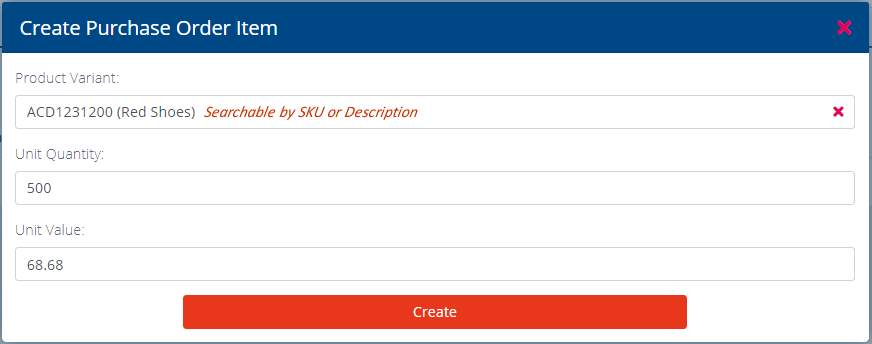
Step TWO: Send Purchase Order to Supplier
- Once the Purchase Order is ready to send to the Supplier, click
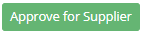 .
. - Send messages via the Comments tab:
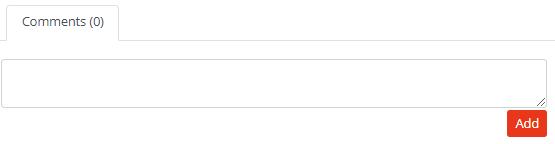
Step THREE: Supplier Confirms Purchase Order
- The Supplier confirms the Purchase Order by clicking
 .
. - To make a change to the Purchase Order, click the “Withdraw Approval” button. Changes to Purchase Orders cannot be made after Supplier confirmation.
Additional Tips
- To flag a Purchase Order as high priority, click
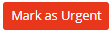
- To add multiple Purchase Orders, consider using

- For recurring orders, consider copying an order by clicking

- Tag POs by clicking
 . Press <enter> after entering each tag.
. Press <enter> after entering each tag. - To create Bookings: https://cargocentric.com/cc/stages-of-a-booking/.