Adding and Editing Products
Keep track of all your product data in Cargocentric, including skus, tariff numbers, values and more.
*Suppliers are required to create a Product. If you haven’t created any Suppliers yet, please reference Adding Trade Partners.
**Product Categories are also required to create a Product. To create/edit Product Categories, please reference Adding Product Categories.
- Go to Modules > Products
- Click the
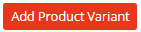 button and fill out as follows:
button and fill out as follows:
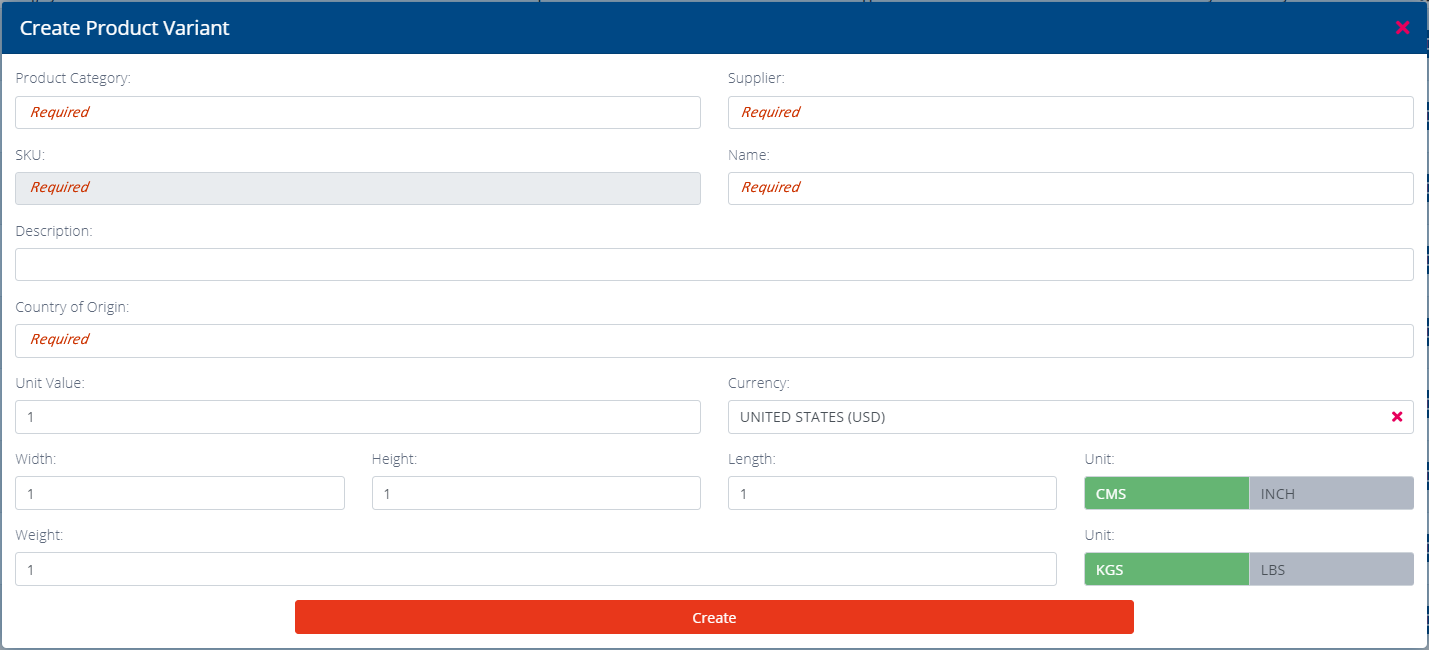
- To add HTS/HS numbers, clicking on the
 next to “Tariff”. Fill out the following:
next to “Tariff”. Fill out the following:
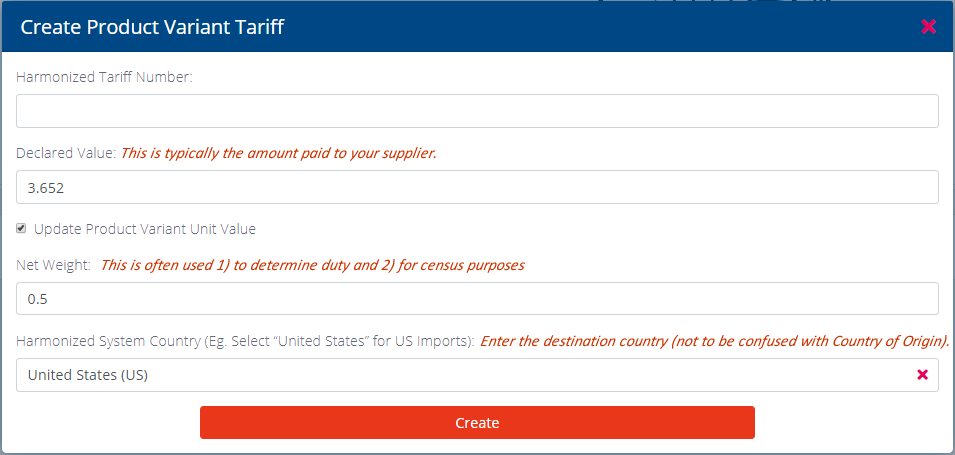
* If there are multiple HTS numbers, make sure the sequence is correct. Eg. Section 301 HTS numbers should be first at the top.
** If you need help determining HTS/HS/tariff numbers, contact us.
- To add photos or images, clicking on the
 next to “Images”. Keep in mind these images could be used for Customs declarations:
next to “Images”. Keep in mind these images could be used for Customs declarations:
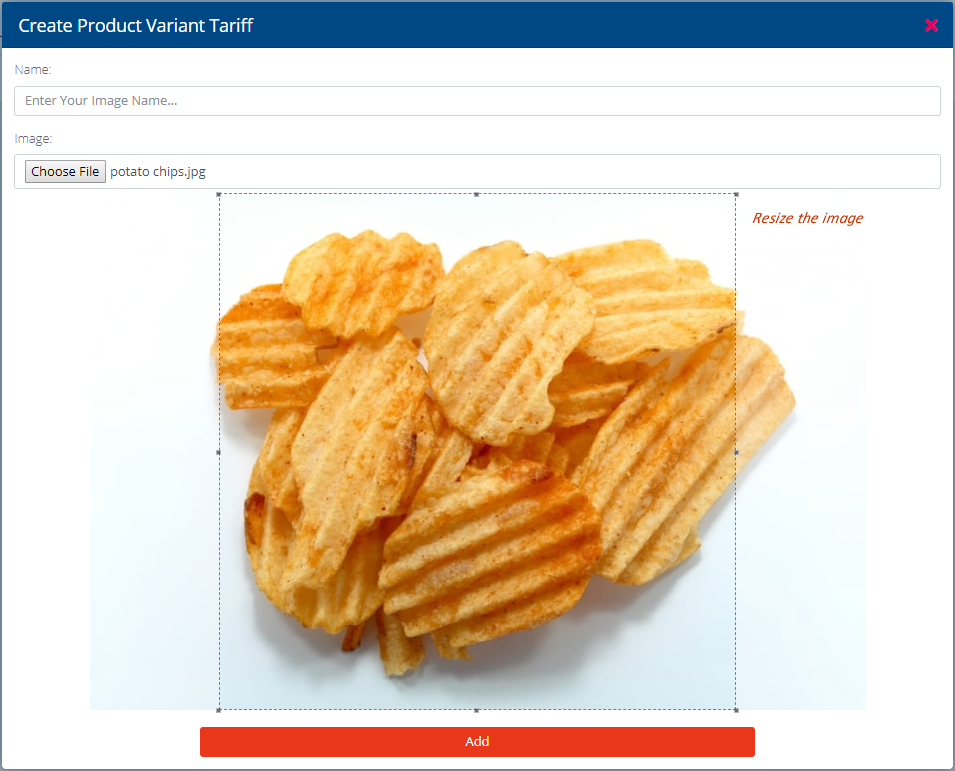
- If FDA is applicable, click the Add button next to FDA:
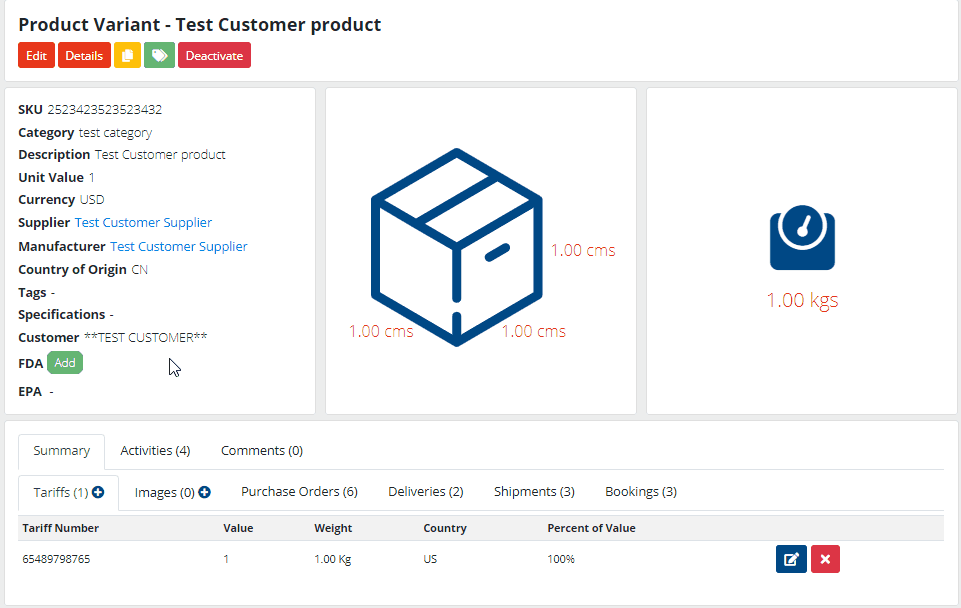
Additional Tips:
- Use the following tabs to trace your Products:

- To add multiple Products, consider using

- To add similar Products, consider copying by clicking

- Tag your Products by clicking
 . Press <enter> after entering each tag.
. Press <enter> after entering each tag. - Start creating Purchase Orders, follow these instructions.