Monitoring Containers and Deliveries
Keep track of last mile by monitoring pick-up dates, scheduled delivery dates, exceptions, undelivered containers, empty container pick-ups and more.
Search for Deliveries or Containers.
- Go to Modules > Deliveries
- Use the Filter or Search to help highlight containers that require action.
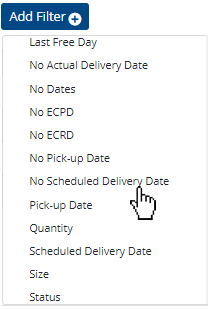
A couple explanations of how filters can help:- “No Actual Delivery Date” – This filters deliveries that have not been delivered.
- “No Dates” – This filters deliveries that have no scheduling, including pick-up dates
Updating Delivery Status
A couple methods to updating dates and status of Deliveries. *Login credentials can be also be created with special permissions specific to warehouse users.
Method 1: From the main page, click the 3-dot button to make quick updates:

Method 2: From the main page, click on a Container or Delivery:
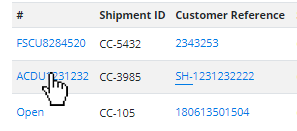
Change status, update SKUs and comment on Deliveries:
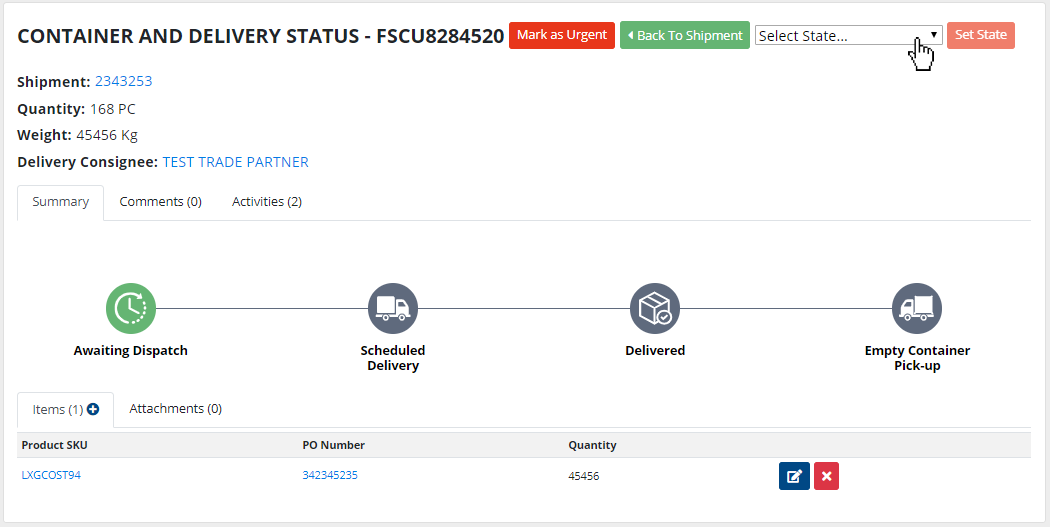
Proof of Delivery
When a status changes to “Delivered”, the following data can be added to support Proof of Delivery:
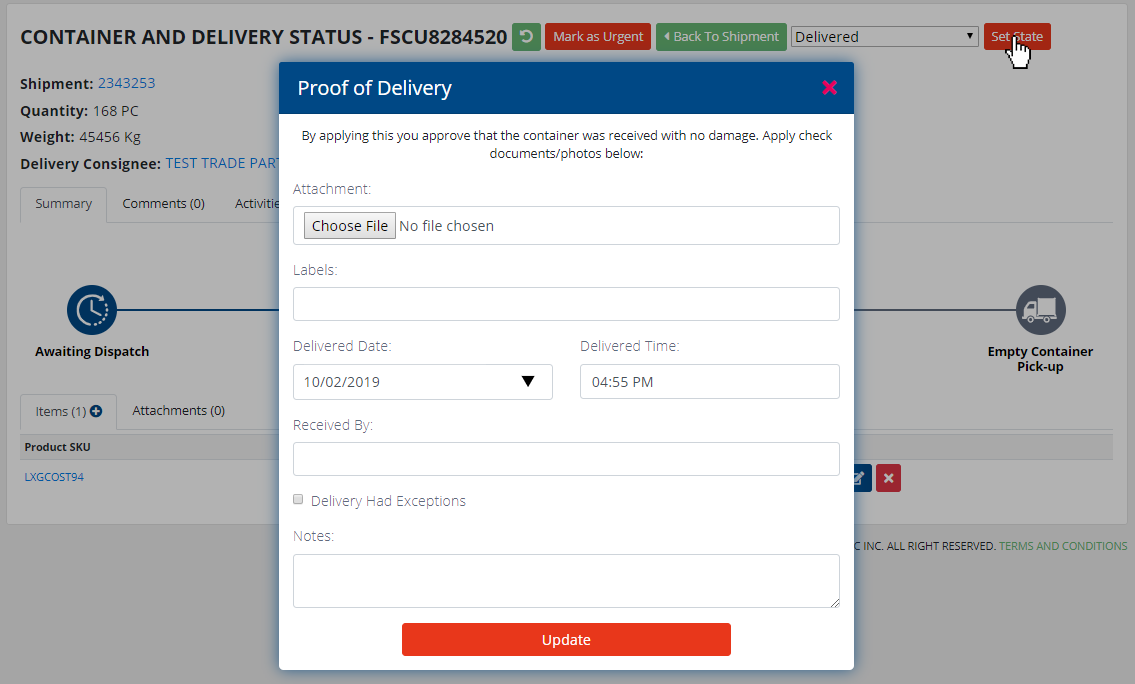
- Attach photos and scanned files
- Use Labels to make PODs searchable by key words.
- Mark and add notes for Exceptions.
Additional tips:
- To send questions and comments, click on the
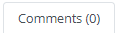 tab.
tab. - Export results in Excel by clicking
 .
. - Deliveries can also be tracked in Shipments, Purchase Orders and Products by clicking on the
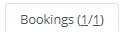 tab.
tab.