Bookings – Entering Container and Manifest Data
The last step before a Booking becomes a Shipment.
- Go to Modules > Bookings
- Find Bookings under “Approved” status. IE. Bookings that have not been submitted to the Purchaser.:
- Click

- Select “Status”
- Select “Approved”
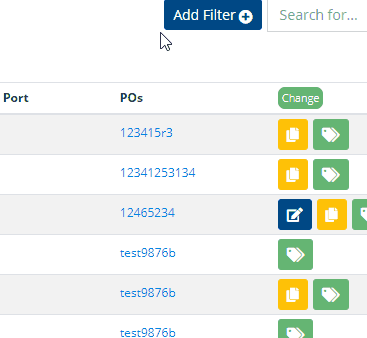
- Click
- Click on a Booking ID:
- To add Carton Markings and Additional Instructions, click

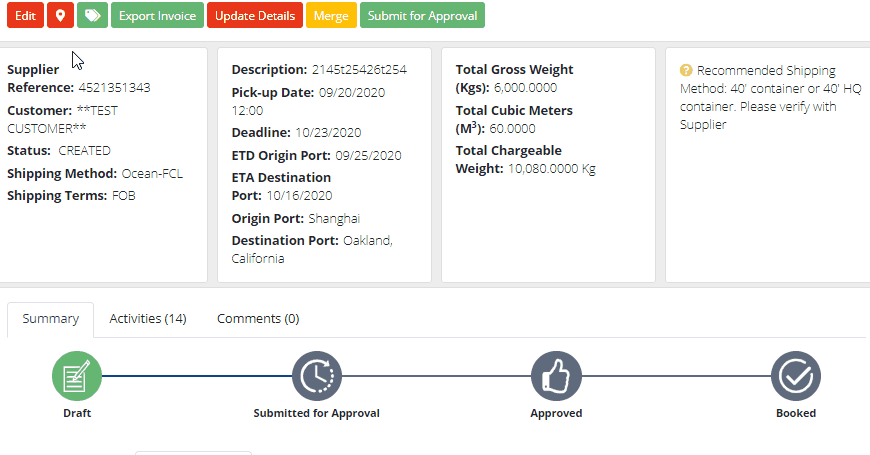
- If the Quantity of any Product changes:
- Go to
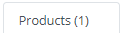
- Click on

- Update the “Actual Unit Quantity”
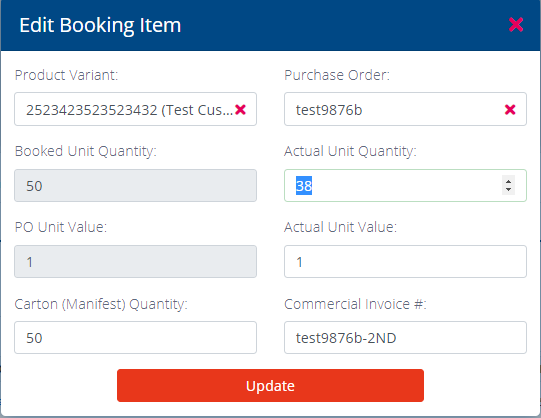
- Go to
- Add Container information
- Click on the
 button in the
button in the 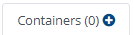 tab.
tab.
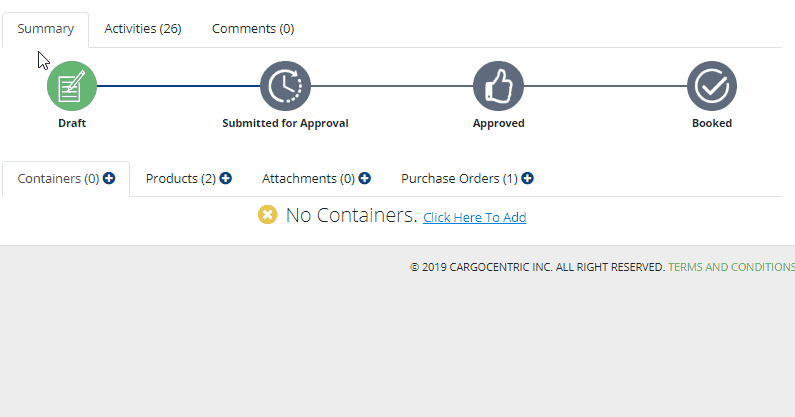
** “Quantity” – Please indicate the Manifest count. Eg. The number of master cartons or pallets declared with the Ocean Carrier or Airline.
- Click on the
- Add Products to Containers
- Method 1: Click on the
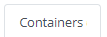 tab and click on
tab and click on  and enter the following
and enter the following
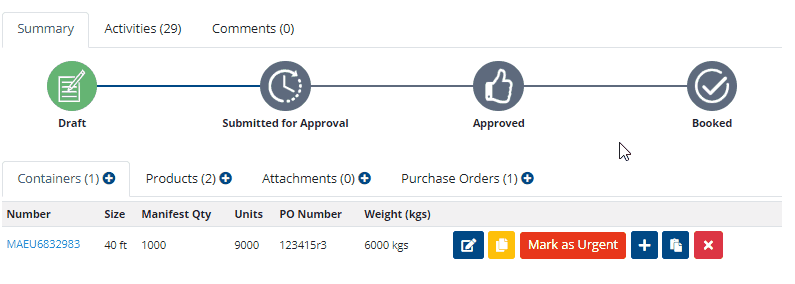
“Manifest Quantity” – Please indicate the Manifest count of the *Product/SKU* Eg. The number of master cartons or pallets specific to the SKU.
- Method 2: Click on the Container and add more Products.
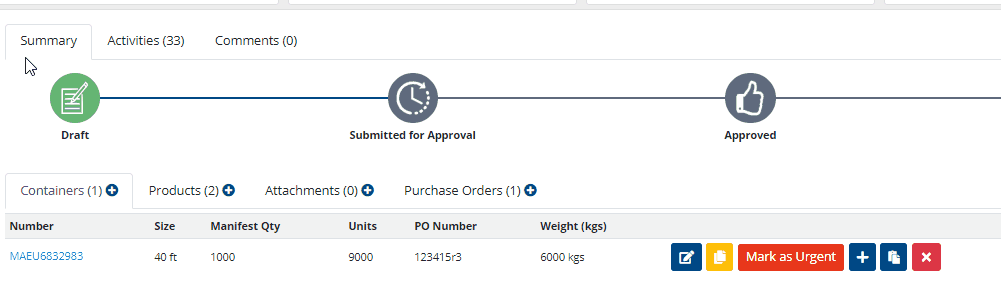
“Manifest Quantity” – Please indicate the Manifest count of the *Product/SKU* Eg. The number of master cartons or pallets specific to the SKU.
- Method 1: Click on the
- Once the Origin Forwarder verifies the data above, a Shipment will be generated in Cargocentric.
Additional tips:
- Upload documents using the “Attachments” tab.
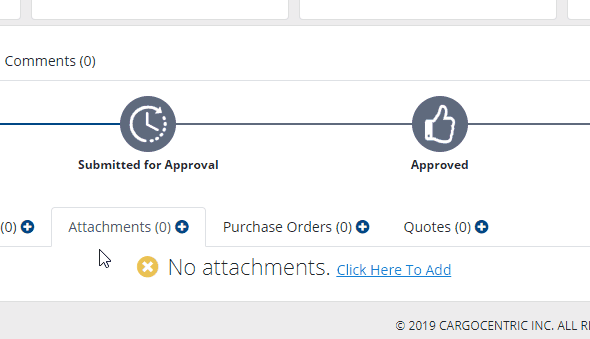
- To send questions and comments, click on the
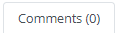 tab.
tab. - To view the general workflow of Bookings: https://cargocentric.com/cc/stages-of-a-booking/
- Tag Bookings by clicking
 . Press <enter> after entering each tag.
. Press <enter> after entering each tag.