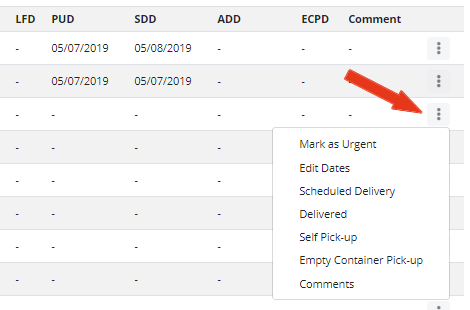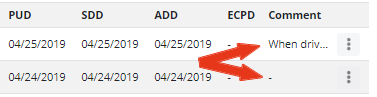Skip to content
Deliveries and Containers
Cargocentric’s platform enables carriers, warehouses and customers to view, enter and analyze trucking (aka last mile) data. This includes pick-up dates, scheduled delivery dates and proof of deliveries.
- Google Chrome is the recommended browser. Other browsers may not be supported.
- Visit https://app.cargocentric.com/containers
- Description of the columns:
- # – This is the Container Number. Click on this to view details, such as Delivery Address, Products, Purchase Orders, Seal Numbers, etc, click on the Container Number. For Air shipments, the link will just say “Open”.
- Status – This is the Shipment status, NOT the door delivery status. Eg. “In Transit” means the container is on its way to the destination terminal, NOT the delivery consignee (final destination).
- LFD: Last Free Day of storage
- PUD: Pick-up Date from the Destination Port
- SDD: Scheduled Delivery Date
- ADD: Actual Delivery Date
- Use
 to quickly look for:
to quickly look for:
- Container numbers – You can enter partial numbers such as the last 4 characters.
- Customer reference
- Use
 to narrow down results. Some examples:
to narrow down results. Some examples:
- Delivery Consignee
- ETA Port Date – This is the estimated date of arrival of the container to the final Port
- No Actual Delivery Date – This filters for shipment that have not been delivered.
- No Dates – This filters for shipments with no delivery dates, such as Pick-up Date, Scheduled Delivery Date and Actual Delivery Date
- No ECPD – This filters for containers that do NOT have an Empty Container Pick-up Date
- Size – This specificies container size
- Urgent – This filters for containers that are marked as Urgent
- To quickly add and update dates, clicking on the 3-dot button located at the right side of each row allows:
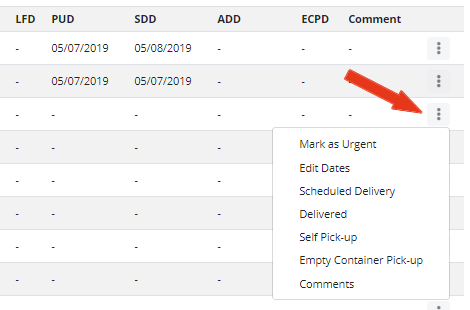
- “Mark as Urgent” – Commonly known as “HOT” containers, this is an easy way to filter out the most urgent containers.
- “Edit Dates” – This is simple way to edit the following dates:
- Last Free Day of Storage
- Pick-up Date
- Empty Container Returned Date:
- Scheduled Delivery Date
- “Scheduled Delivery Date” – This triggers a pop-up to enter a planned date of delivery
- “Delivered” – This triggers a pop-up to enter Delivery details, including:
- Delivery Date and Time
- Attachments (Eg. Photos, documents)
- Received By
- Mark with Exceptions and Notes
- To comment on Deliveries, click on an existing comment (if its blank, click on the “-”):
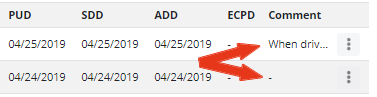
Some examples of common comments:
- “Container in Closed Area”
- “Requesting delivery appointment”
- “Rescheduled”
- “What is your preferred delivery date?”
- “Do you prefer Monday afternoon or Tuesday morning?”
 to quickly look for:
to quickly look for:
 to narrow down results. Some examples:
to narrow down results. Some examples: